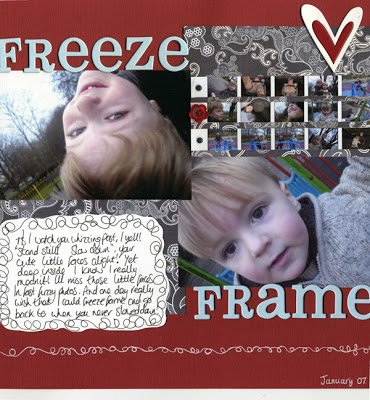Silhouette Portrait 3
Lets Learn all about the Silhouette Portrait 3 ! Are you contemplating getting a Silhouette portrait 3? Not sure about the size or have just got one and do not know where to start? Lets look at what a small compact cutting machine can do and if its worth it having a smaller machine over larger machine in this Silhouette Portrait 3 review. The Silhouette Portrait 3 is the perfect cutting machine to start with but even though it is small it can do so much!
I could be compensated, if you click on a link in this post via a cash payment, gift or something else of value for writing this post. See our full disclosure policy and privacy policy for more details.
A craft cutting machine can be a valuable part of your crafting equipment and the scope to do so many projects! So if you have always wanted to try a cutting machine and make yourself some amazing projects then the Silhouette Portrait three may be the one for you. We will even cover what to do when you first get your Portrait 3 out of the box!

This post may contain affiliate links, which means we may receive a commission if you click a link and purchase something that we have recommended at no extra cost to yourself. As an amazon associate, we earn from qualifying purchases. This post is in collaboration with Graphtec ( Silhouette UK ) all thoughts and opinions are my own. Don’t forget to check out my Silhouette Discount code at the bottom of this post!
The silhouette portrait 3 a review of the most compact cutting machine from Silhouette a powerful A4 cutting machine in a small package!
What is a Silhouette Portrait 3?
The Silhouette Portrait 3 is Silhouette’s smallest and most portable cutting machine and it weighs only 3.5Ibs! It cuts paper, card and a variety of other matierial using digital cut files. It is perfect for small craft rooms and for sticker making and other craft projects. In fact it is so compact it is easy to take along with you on your travels and craft on the go. It is great for making planner pages, cards and stickers as you can Print & Cut stickers from sticker sheets and labels from vinyl.
Is a silhouette portrait 3 big enough?
It may be small but the versatility of the Portrait cutting machine is big! It has a whole cutting area of up to A4 letter size in width. The portrait can cut up to 8 inches wide and as long as 60 inches in length leaving you with a great variety of choice of crafts to make with it. This makes it great for a variety of things such as cards, scrapbooking titles cut files, stickers sheets, clip art and scrapbooking printables.
As the Portrait cuts A4 letter size it makes it very practical for getting supplies too! In fact as most sheets of sticker paper and other products come in A4 or American letter size.
The Portrait 3 is the perfect size for cutting letter or A4 sized specialty materials such as;
- Glitter card
- Mettalic card
- Magnetic card
- sticker sheets
- tattoo paper
- Cardstock
- Vellum
- Mylar Stencil sheets

Can you use the Silhouette Portrait for scrapbooking?
Yes you can! The silhouette Portrait is perfect for scrapbooking cut files. It is not often you will cut something that is a full twelve inches square so the option of a smaller machine that takes up less space is perfect and portable. You can still cut 12 inches long so it is perfect for scrapbook titles. You would not be able to cut a full size 12 x 12 grid scrapbooking cut file for instance but this cut file title below was cut on the Portrait. As as you can see is a perfect size for titles and small elements for your scrapbook layout.

What else can the Silhouette Portrait 3 cut?
The Portrait 3 can also cut rolls of material like vinyl or heat transfer that are up to 9 inches wide. You can also cut fabrics using a rotary blade. Here are some examples of what a portrait 3 can cut;
- Card
- Cork
- Fabric
- Vinyl
- Mylar blanks
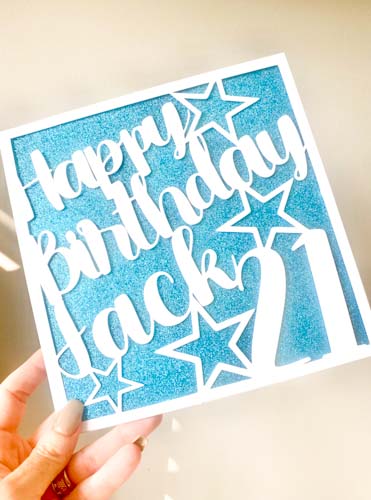
Do you need a mat to cut on the Silhouette portrait ?
You can generally use a mat with the Portrait but the Silhouette portrait also has matless cutting capabilities these include;
The Kiss cut
The portrait can kiss cut stickers! A kiss cut means it cuts the top later the sticker and not the underneath backing layer. By only cutting through the top layer means the stickers stay intact and acts as your mat.
The Pop out cut
A pop-out cut is used when a material like cardstock or other paper that doesn’t have a backing is cut using a special perforated cut mode. You need no cutting mat and when the Portrait 3 is finished cutting you unload the cardstock or paper from the machine and remove as pop out the cut out shapes.
What other benefit does the Silhouette portrait have?
It has many other benefits that are totally unique;
- A cutting length of 60 feet, this means you have the flexibility of lots of project and lots of material such as rolls of vinyl and less waste.
- It has a 2 mm Clearance which means the machine can cut thicker materials.
- The Portrait 3 can use the following blades; Deep-cut Blade and the 2mm Kraft Blade. This enables the crafter to cut thick materials such as cork, chipboard or craft foam. ( you will need to buy an adapter for these )
- Bluetooth Capatability! The Portrait 3 has a Bluetooth pre-installed and is Bluetooth compatible. This means that you can cut jobs on the go wirelessly with Bluetooth and no USB cord.
- It has an automatic tool detection blade; auto tool detection is a new feature on the portrait 3 and cameo 4. It allows the Silhouette Studio software to automatically detect what tools are inserted into your machine. This ensures the right cut settings every time.
What craft projects can you make on the Silhouette Portrait
You can make a variety of projects on the Silhouette Portait 3. You can also make and sell items meaning it is the perfect choice for small businesses. Projects to try with the Portrait three are;
- Christmas Cards
- Birthday Cards
- Vinyl labels
- Tshirts designs
- Mug labels
- Door signs
- Window decals
- Car decals
- Trays
- Keyrings
- Scrapbook pages
- Home cushion designs

Which Is Better the Silhouette Portrait 3 Or Cricut Joy?
When I first looked at getting the Silhouette Portrait I also looked at the Cricut Joy. You may be wondering what the difference is when comes to the Portrait 3 or the Cricut Joy? They are as both the smallest and cheapest machines form the two top manufactures but how do they compare?
Software
The Silhouette Portrait 3 and the Cricut Joy are similar in many ways. The main reason you may or may not want a Joy is simply down to the software. Some people may prefer working with the Silhouette Studio software and some people prefer the Cricut Design Space. In my opinion Silhouette Studio is a better design program than Cricut Design Space and can be used offline.
Other differences between the Joy and the Portrait 3
There are other differences between the Joy and the Portrait 3 this is how they they compare:
The Portait 3 and the Cricut Joy vary in size! The Joy is tiny in comparison making it the perfect on the go cutting machine. Having said that the Portait is very portable! I have travelled across Europe with mine and taken it to crafting events.
The portrait 3 has a much bigger cutting area than the Cricut Joy. The Portrait 3 can cut up to 8 inches wide and 60 foot long. The Cricut Joy can only cut up to 4 inches wide and 4 foot long. This would be ok for small projects such as small cards, scrapbook titles or labels but you are far more limited in size.
The Portrait is a little bit more expensive than the Joy but there is also not a lot of difference in the price and the Portrait can cut so much bigger which means you get a lot more bang for your buck.
Pros for getting the Silhouette Portrait over the Silhouette Cameo
I love my Silhouette Cameo but the Portrait is so convenient to have it is ideal for the following reasons:
- A small cutting machine that does similar to that of the Cameo 4 does and takes up less space.
- A cheaper option to a larger cutting machine
- If you need something bigger than the Cricut Joy its ideal
- You want to create small projects like card, stickers or labels its perfect
- You want to use Print and Cut for stickers or clip art
- Travel with your cutting machine is easy as its the perfect size
- Ideal for Smaller scrapbooking titles and cut files
Once you have made the decision on buying your Portrait take a look at my Silhouette Design tips and tricks for beginners

How to set up your Silhouette portrait 3
So you have just got your unopened Silhouette box and you are not sure how to get started? Lets go through what do after you get your new silhouette Portrait 3 from getting it out of the box to setting up your silhouette studio software.
Sign up and register with Silhouette Design Space
Go to the silhouette america.com set up site and login if you don’t have a an account you will need to set up a new account. Take your silhouette portrait 3 out of the box and find the serial number on the back of your machine. It is located on the left hand side. You’ll be asked to put this into the silhouette website upon registration.
You will also be required to put your purchase date and the store in which you bought it from and the country.And you can then follow all of the on screen information to set up your silhouette machine and check that everything is in your box you should have. You should have in the box a silhouette portrait three:
- A Silhouette cutting mat
- A USB cord
- A power cord
- An automatic cutting blade
- A sketch pen adapter.
Now as I am based in the UK my machine came with two different power cords.

Download Silhouette Studio
If you do not already have the Silhouette studio on your computer you will need to Download silhouette studio. On a Mac you can install by dragging the silhouette in to your applications folder
What do I do with my Silhouette portrait when I Get it out of the box?
First plug in your portrait using the power lead provided these are two leads one that goes in to the machine then and then machine lead in to the electrical power socket.
Plug your USB cable in to your portrait and then in to your computer. You do not need this if your computer supports Bluetooth. But the cable is good to have especially if trouble shooting. I use the USB cable in my regular computer but Bluetooth when using my laptop.
First open the lid of the portrait and remove blue packing tape and and foam pieces.


How to access the user manual on your portrait 3
Sign in to the silhouette machine set up online and you will see your machines. If you only have a Silhouette Portrait you will only see one. If you also own a Silhouette Cameo you will see this too.
Click on the machine image you wish to set up on the right hand side. You can then skip to step 4 and click on learn to use your silhouette.
Under section A in step 4 will be your silhouette portrait 3 manual in a PDF format.
The Silhoette manual will tell you how to start with your machine from getting it straight out of the box.
A common mistakes with two silhouette machines: I can’t see my new Silhouette machine showing as ready in silhouette studio?
If you do not see your machine in silhoutte studio ready to cut make sure you have selected it!
Not only do you have to select what cutting mat you are using in the send screen at the top you also need to scroll down and select from your ready machines at the bottom!
Before your do your first cut make sure your auto is tool blade is correctly inserted!
Silhouette Portrait 3 discount code!
If you are looking to purchase a cutting machine you can use my code for 10% off in the UK at Graphtec.
Discount code is valid for money off Silhouette Portrait 3 or other Silhouette items in the UK to purchase at Graphtec craft website. Use the code likelovedo at the checkout.