Free Valentine Printable
Not got a valentines day card for your loved one? Grab this Free Valentine Printable Gnome clip art for a quick easy Valentines day card to make at home. This cute Valentine Gnome printable looks great on a card for your loved one. Its so easy to print it at home and mount on to card or you can even make it print and cut on your Silhouette Cameo or Cricut machine and turn it in to stickers!
I could be compensated, if you click on a link in this post via a cash payment, gift or something else of value for writing this post. See our full disclosure policy and privacy policy for more details.
So if you forgot to buy a Valentine’s Day card just print this free Valentine printable gnome and either cut it out or print and cut on the Cameo
Free Valentine Printable Gnome clip art for a quick easy Valentines day card to make at home
This post may contain affiliate links, which means we may receive a commission if you click a link and purchase something that we have recommended at no extra cost to yourself. As an amazon associate, we earn from qualifying purchases.
See my silhouette Cameo tips and tricks for beginners here.
How To Download And Print Your Free Valentines Gnome Stickers
What Can My Free Valentine Printable gnome Stickers Be Used For?
This Free Valentine printable Gnome PNG or PDF can be used for a scrapbooking project a Valentine card or a variety of different craft projects;
- Valentine day cards
- Diary journalling
- Bullet Journals
- Planners and to do lists
- Scrapbooking valentine Gnome day pages
- Wall planners and charts
- Valentine crafts for kids
- Valentine Paper craft projects
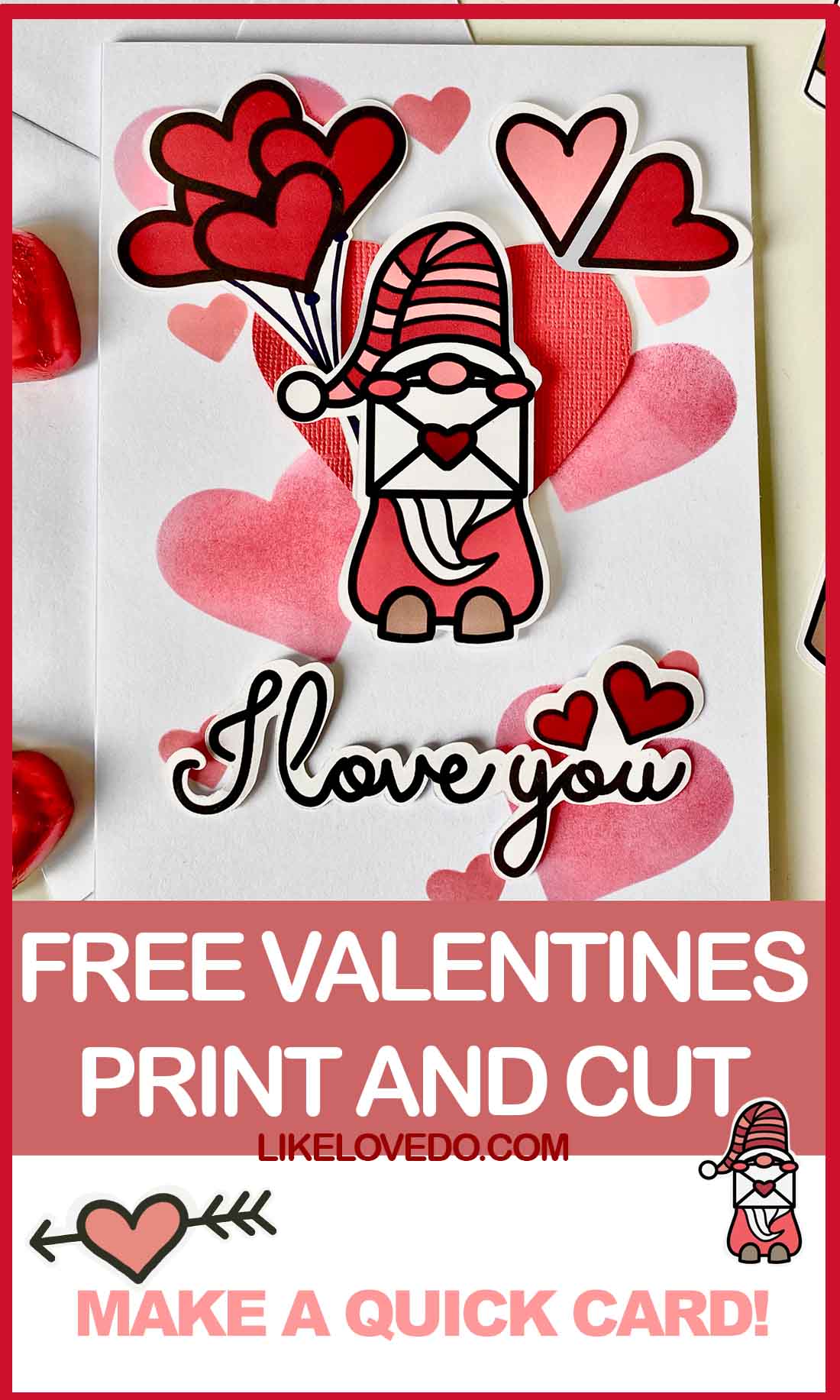
This is a link to my free cut files page!
What do I need to make my Valentine gnome printable?
This is how To Make Print and cut ephemera In the Silhouette Cameo. You Will Need the following to print your printables and cut them by hand. As A Print And Cut Project On Your Silhouette or Cricut Machine you will need;
- Printer
- Glossy sticker printer paper
- or Quality printer card
- A cutting machine
- Cutting mat
- sticker paper
- or Card
- Glue
How to use print and cut in Silhouette design studio
Using print and cut is so easy in Silhouette design studio. once you have done it you will never look back. It is really simple.
Setting up your design in Silhouette to print and cut.
Your print and cut file needs to be a PNG with a clear background such as this Valentine clip art png.
Open your Silhouette Design studio and make your canvas A4 or the USA Standard size unless you have a 12 x 12 printer. Go to file open and find where you have saved your file. Move your file on to your canvas in design space and resize to the size you want. If you have the latest version of Silhouette Studio it with automatically trace the outer edges. If you do not then you will need to take the picture manually by selecting the trace butterfly option to get your cut lines
If you would like to just cut around the outside then send your design to the send panel and select “Cut Edge”Go back to the design panel.
If you want to duplicate any of the images hi light them and copy them to a space to print more. Make sure all of the cut lines are grouped. You can they duplicate and move them around your canvas.

Next add Registration Marks
Next we must set the page and add registration marks. Open the Page Set Up Panel and check that you have the page size set to current Printer.
Further down you’ll want to make sure to pick the correct size cutting mat based on the machine you are cutting with.
Check both boxes for cutting area and the print area in the panel. These show you the edges of where you can print and cut too. Make sure your design is not touching any of the lines.
Send your design to print, Once printed it will have black registration marks on it. Put your printed paper on to your cutting mat and line it up. Send to cut and the Silhouette will read the registration marks and cut your design.
How to make a easy Valentines card using free Valentines printable gnome stickers
How to make your free and easy valentines day card quickly!
All you need is some card stock, scissors and some ink pads or paint. Print your clip art and add to your Valentines day card to give to your loved one.

How to get your Valentine Gnome and Valentine coffee stickers PNG for personal use
To get your free file, simply click on the link below to get access to the png and pdf files.
Thanks for reading don’t forget to share and tag us on instagram! I would love to see your designs.

More Valentine free digitals here
- Valentine candy hearts cut file
- Valentine Wreath layered SVG
- See more free Valentines kids craft ideas here!
- Valentines Tattoo lovebirds
Silhouette help tutorials
- Silhouette Cameo beginners – Silhouette CAMEO Beginners (Top Tips)
- Silhouette Portrait 3 is it worth it?
Free discount for Silhouette machine at Graphtec in the UK
I cut my Cut Files on my Silhouette Cameo or Portrait. If you are looking to purchase a cutting machine you can use my code for 10% off in the UK at Graphtec.
Discount code is valid for money off Silhouette Portrait 3 or other Silhouette machines and items in the UK to purchase at Graphtec craft website. Use the code likelovedo at the checkout.








I cant download the gnomo
Have you had the return email?
I am having the same problem. I can’t download the valentine gnome. I am going around in circles. I subscribed and confirmed my email but every link that I click on takes me back to somewhere that I have already been. No download. Help please.
So sorry its been fixed now