Spring Scrapbooking Papers
Print at home these spring scrapbooking papers and flower ephemera to use on your floral spring crafts.
I have designed some free digital Spring Scrapbooking Papers and ephemera for scrapbooking and card making. These spring lilacs and yellow floral papers are perfect for light bright easter pages. I have created Free Spring Scrapbooking Papers and ephemera instant to download straight away. These papers include rainbows, flowers, hearts and titles for happy bright scrapbooking pages.
I could be compensated, if you click on a link in this post via a cash payment, gift or something else of value for writing this post. See our full disclosure policy and privacy policy for more details.
These free digital Spring Scrapbooking Papers and ephemera can be used digitally in scrapbooking or you can print them at home on your printer to cut out traditionally.
The spring printable ephemera can be printed and cut on any cutting machine as it is a PNG. If not you can print it at home and cut it out by hand.

Download set one and set two below
These are perfect Spring Digital Papers, Floral Digital Paper,s Spring Planner stickers, Digital Backgrounds, Scrapbooking Papers. They would also be perfect for my Gardening scrapbooking cut file!

Free digital 12 x12 Spring Scrapbooking Papers
The free digital Spring Scrapbooking Papers are 12 x 12. If you are lucky enough to have a A2 printer you can print them at home on 12 x 12 card. If not print them on a4 card. You can either scale to fit for a smaller print or fill entire image for a larger print.
This post may contain affiliate links, which means we may receive a commission if you click a link and purchase something that we have recommended at no extra cost to yourself. As an amazon associate, we earn from qualifying purchases.
What do I need to make my spring printables?
This is how To Make Print and cut ephemera In the Silhouette Cameo. You Will Need the following to print your printables and cut them by hand. As A Print And Cut Project On Your Silhouette or Cricut Machine you will need;
Download the PNG version to do print and cut!
If you are cutting by hand download and print the PDF version!
- Printer
- Glossy sticker printer paper
- or Quality printer card
- A cutting machine
- Cutting mat
- sticker paper
- or Card
How to use print and cut in Silhouette design studio
Using print and cut is so easy in Silhouette design studio. Once you have done it you will never look back. It is really simple use these instructions to print and cut on a silhouette.
Setting up your design in Silhouette to print and cut.
Your print and cut file needs to be a PNG with a clear background such as this spring clip art png.
Open your Silhouette Design studio and make your canvas A4 or the USA Standard size unless you have a 12 x 12 printer. Go to file open and find where you have saved your file. Move your file on to your canvas in design space and resize to the size you want. When you have the latest version of Silhouette Studio it with automatically trace the outer edges. If you do not then you will need to take the picture manually by selecting the trace butterfly option to get your cut lines.
If you want to duplicate any of the images hi-light them and copy them to a space to print more. Make sure all of the cut lines are grouped. You can they duplicate and move them around your canvas.
Next add Registration Marks
Next we must set the page and add registration marks. Open the Page Set Up Panel and check that you have the page size is set to current Printer.
Further down you’ll want to make sure to pick the correct size cutting mat based on the machine you are cutting with.
Check both boxes for cutting area and the print area in the panel. These show you the edges of where you can print and cut too. Make sure your design is not touching any of the lines. Check the add registration marks box in panel.
Send your design to print, Once printed it will have black registration marks on it. Put your printed paper on to your cutting mat and line it up. Send to cut and the Silhouette will read the registration marks and cut your design.
The full collection of spring papers and ephemera can be found here!
Sign up to Likelovedo to be directed to the members area where you can download by Spring scrapbooking ephemera. You can also find all of my cut files here as well.
For free printable spring papers click image to sign up
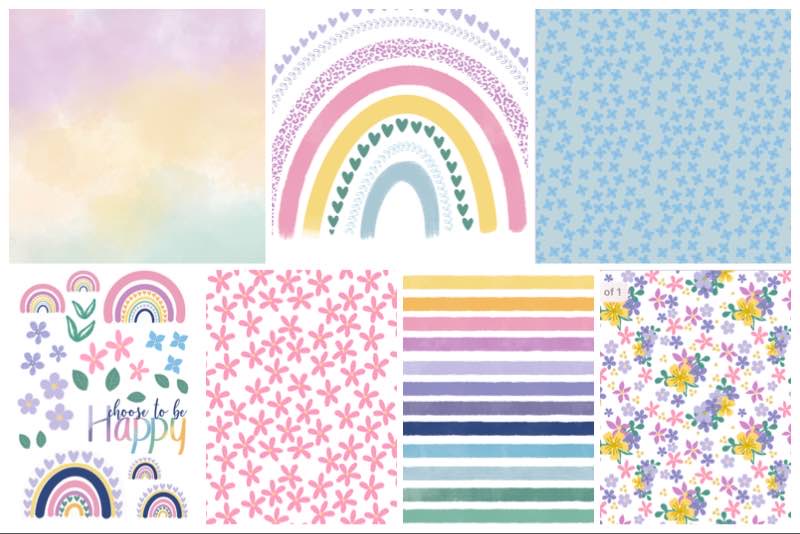
Check out my Silhouette Cutting Tips and tricks here
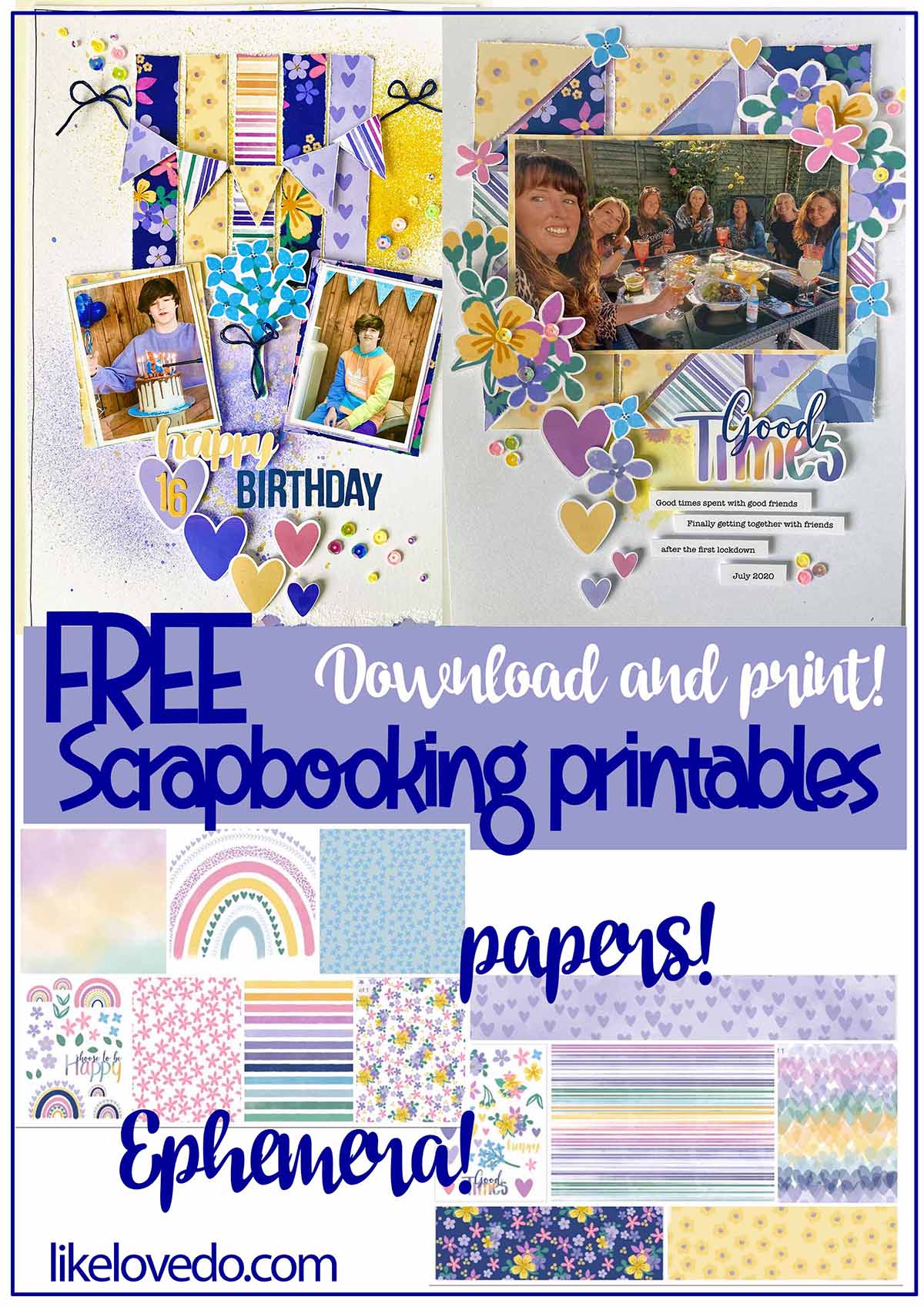







Thank you so much. Designs are so pretty